How to Fix “Unable to Verify Account Name or Password” for Hotmail on Mac (2024)

Why You’re Getting the “Unable to Verify Account Name or Password” Error for Hotmail on Mac
Are you stuck with that frustrating “Unable to verify account name or password” error when trying to connect your Hotmail to Mac Mail? You’re not alone—this issue has been popping up a lot lately, especially after Microsoft’s recent security updates. The worst part? You’re typing in your password perfectly, yet the error still shows up!
I’ve been through the same headache, and let me tell you, it’s super annoying. But here’s the good news: there’s a simple fix. Microsoft recently ditched the old way of logging in, called Basic Authentication, and moved to something called Modern Authentication. This is way more secure, but it also broke connections for a lot of users. So, what’s the solution? Reconnecting your account through Microsoft Exchange—and it’s easier than it sounds. Let’s dive into why this is happening and how you can fix it once and for all!
Why Does This Error Happen?
If you’re wondering why your Hotmail suddenly stopped working on Mac Mail, it’s all because Microsoft has made some major changes to the way you log in. For years, they used an outdated login method known as Basic Authentication. Here’s a quick explanation: with Basic Authentication, every time you tried to connect, your email client sent your username and password to Microsoft’s servers. Sounds simple, right? But it’s actually too simple—meaning it’s super easy for hackers to intercept.
Because of these security risks, Microsoft announced in 2024 that Basic Authentication would no longer be supported after September 16th. If your Mac Mail is still using this method, you’ll see errors like the infamous “Unable to verify account name or password.”
Why is Modern Authentication Better?
Modern Authentication uses tokens instead of passwords. This makes it way harder for anyone to steal your login info. Plus, Modern Authentication supports features like Two-Factor Authentication (2FA), which gives you an extra layer of security.
So, if you haven’t updated your Hotmail settings on Mac Mail yet, now’s the time to do it. Let’s fix that annoying password prompt once and for all!
How to Fix the “Unable to Verify Account Name or Password” Issue on Mac Mail
Ready to get your Hotmail working on Mac Mail again? Follow these steps, and you’ll be back in business in no time:
Step 1: Remove Your Hotmail Account from Mac Mail
First, we need to start fresh. Open your Mac Mail settings, find your Hotmail account, and remove it from the list of accounts.
If you’re using IMAP, don’t worry—you won’t lose any emails because everything is stored on Microsoft’s servers. Once you re-add the account, your emails will sync back automatically.
However, if you’re using POP, proceed with caution. POP downloads emails and stores them locally, so removing the account could lead to the loss of emails stored only on your device. If you’re unsure whether you’re using IMAP or POP, it’s best to check your account settings before removing it.
POP users don’t necessarily need to delete the account. Instead, you can rename it to keep access to all your old emails. This way, you can create a new Hotmail account setup without losing any older messages. Just keep in mind that you won’t be able to receive new emails in the old setup. To avoid confusion, it’s a good idea to set the old account so it doesn’t check for new emails (you can disable email fetching in the settings). Then, proceed to add the new account using the steps below.
Step 2: Add Your Account Again, But Use Microsoft Exchange
Here’s where the magic happens! When you go to re-add your account, don’t choose “Hotmail” or “Outlook” as the email type. Instead, select Microsoft Exchange from the list of account options. This is key—Microsoft Exchange uses Modern Authentication, which is exactly what we need.

Step 3: Sign in with Your Microsoft Credentials
Once you’ve selected Microsoft Exchange, you’ll be prompted to sign in. Use your regular Hotmail or Outlook.com email address and password. This should go smoothly if you’re using the correct credentials.
Enter your name and email address in the fields provided, then click Sign In to continue setting up your Hotmail account through Microsoft Exchange.

Enter your Hotmail password and click Sign In to finalize the setup of your Microsoft Exchange account.

Click Sign In to allow your email address to be sent to Microsoft and automatically discover your Exchange account information.
After clicking Sign In, you may see a screen asking for permission to allow Mac Mail access to your account. Make sure to agree to it in order to complete the setup and sync your emails properly.

Select the apps you want to sync with your Microsoft Exchange account. If you’re like me and only use email, make sure Mail is checked and leave the others unchecked. But if you also use Contacts, Calendars, or Notes, feel free to select those too. Pick whatever fits your needs, and then click Done to complete the setup!

Step 4: Test Your Connection
Once you’ve set everything up, give it a quick test. Send yourself a test email or check your inbox to ensure everything is working properly. No more endless password prompts!
Why Did Microsoft Make This Change
You might be wondering, Why did Microsoft have to go and mess things up? Well, as much as it’s a hassle for us to update our email setups, the change is actually for the better. Here’s why:
Basic Authentication Is a Security Risk
In short, Basic Authentication just isn’t secure anymore. It sends your username and password with every request, making it easy for hackers to intercept that info. In today’s world, that’s a huge security risk, and Microsoft recognized that.
Modern Authentication Is the Future
Modern Authentication, on the other hand, uses tokens and encryption, making it much harder for hackers to steal your login info. It also allows for the use of Two-Factor Authentication, which further strengthens your security. Microsoft set September 16, 2024, as the deadline to cut off support for Basic Authentication. So, if you didn’t update your settings by then, your email simply stopped working.
Common Questions and Issues with the New Setup
“Why Does My Mac Mail Keep Asking for My Hotmail Password?”
This is one of the most common questions people have. If your Mac Mail keeps asking for your Hotmail password, it’s likely because your account is still using Basic Authentication. Switching to Microsoft Exchange will resolve this issue once and for all.
“Can I Still Use Other Mail Apps with Hotmail?”
Yes, you can! You just need to make sure the app supports Modern Authentication. Most modern mail apps, including Gmail, support this. If you’re using an older app, you might need to update it or switch to a newer app that’s compatible.
Conclusion:
There you have it! If you’ve been banging your head against the wall trying to fix that “Unable to verify account name or password” error with Hotmail on Mac, switching to Microsoft Exchange is the key to solving the issue. Microsoft’s new authentication method is much more secure, and though it caused some headaches at first, it’s ultimately a good thing for your account safety. Now, go ahead and give it a try—your Hotmail will be back to normal, and those annoying password prompts will be a thing of the past!
If this guide helped you, share it with anyone else who might be having the same issue. And if you’re still stuck, drop a comment below—we’ve all been there!

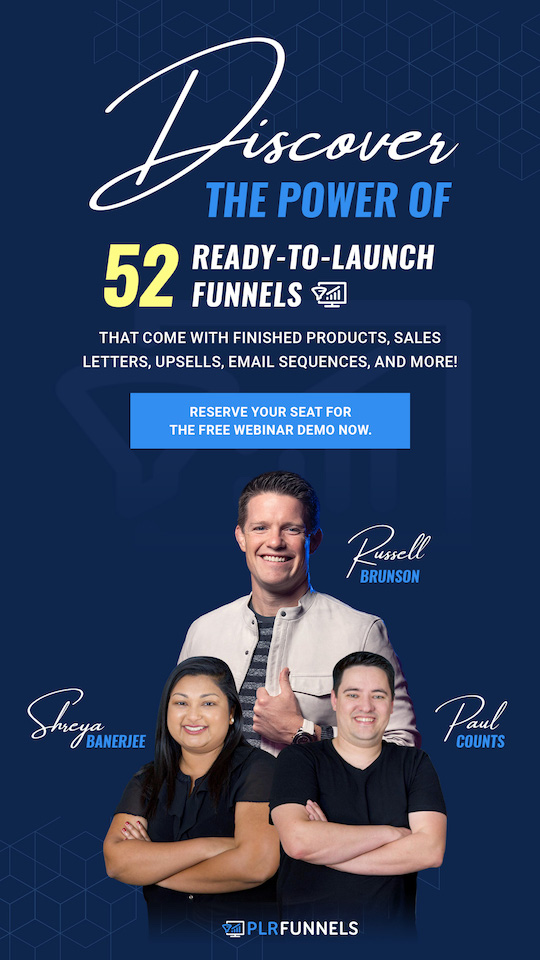



Recent Comments